Overview
Normally incoming mail that is sent to your AnswerHub site is posted to the default space (which can be viewed by default users). However, you can also set up your incoming mail settings so content posts to specific spaces. Content sent to these email addresses will only be posted in the space that it is set for.
Information
To setup incoming mail addresses by space, follow these steps:
- From the Site tab of the Administrator Dashboard, select Incoming Mail Settings from the Summary Menu of the Navigation sidebar.
The Edit Incoming Mail Settings pane is displayed with the Server tab pre-selected.
- Click the Addresses by space tab.
The Addresses by space tab is displayed.
- Enter an email address for each space that you would like incoming mail to post to. You may want to set up a separate email if you have a private space where you want to post content to.
- Click the Save button.
A green bar that reads Successfully edited incoming mail settings is displayed at the top of the Edit Incoming Mail Settings window.
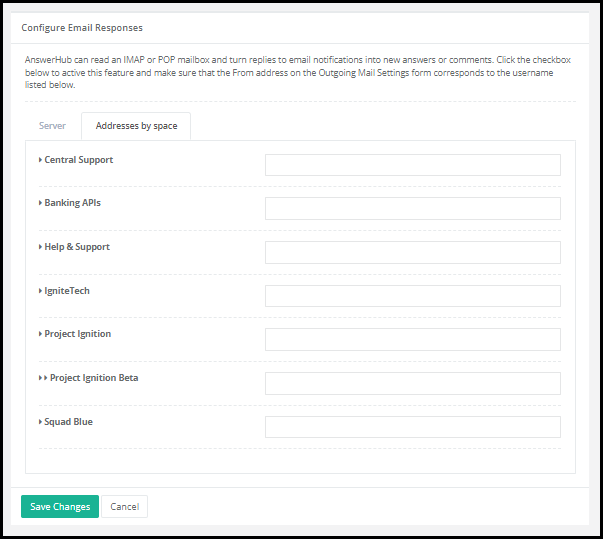
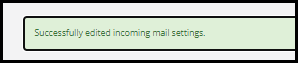
Priyanka Bhotika
Comments