Overview
In AnswerHub, the built-in outgoing mail testing tool allows administrators to test whether outbound email messages can be sent successfully from the platform. This tool is essential for troubleshooting issues related to email delivery, as it directly displays the response from the mail server, making it easier to identify specific errors or misconfigurations. Using this tool helps determine whether the outbound mail settings are correctly configured and whether there are any server-side issues affecting mail delivery.
Solution
To use the outgoing mail testing tool effectively in AnswerHub, follow these steps:
-
Access the Outgoing Mail Testing Tool:
- Log in to AnswerHub with an account that has access to the Administration page.
- Go to Notifications > Outgoing Mail Settings.
-
Select an Email Template:
- In the testing tool interface, select an email template from the dropdown menu to send a test email.
- This allows you to verify if the specific template configuration might affect email delivery.
-
Send a Test Email:
- Click Send Test Email to initiate a test email using the selected template.
- AnswerHub will attempt to send the test email and display a response from the mail server in the Mail Log Output section.
-
Analyze the Mail Log Output:
- Review the mail log output for any errors or messages returned by the mail server. Common responses include:
- Authentication errors (e.g.,
AuthenticationException): May indicate expired or incorrect credentials.
- Connection errors: Suggest a network or configuration issue between AnswerHub and the mail server.
- Email template issues: Identify if any placeholders or formatting issues in the template prevent successful sending.
- Authentication errors (e.g.,
- Use these server responses to diagnose and resolve specific issues.
- Review the mail log output for any errors or messages returned by the mail server. Common responses include:
-
Adjust Outgoing Mail Settings if Necessary:
- Based on the error messages or log output, make any needed adjustments in the Outgoing Mail Settings. For example:
- Update credentials if there are authentication errors.
- Check the SMTP server configuration for any connectivity issues.
- Re-run the test to confirm successful email delivery.
- Based on the error messages or log output, make any needed adjustments in the Outgoing Mail Settings. For example:
This tool can provide real-time feedback on the status of outbound mail configuration, helping administrators quickly identify and address any issues that could prevent AnswerHub from sending email notifications.
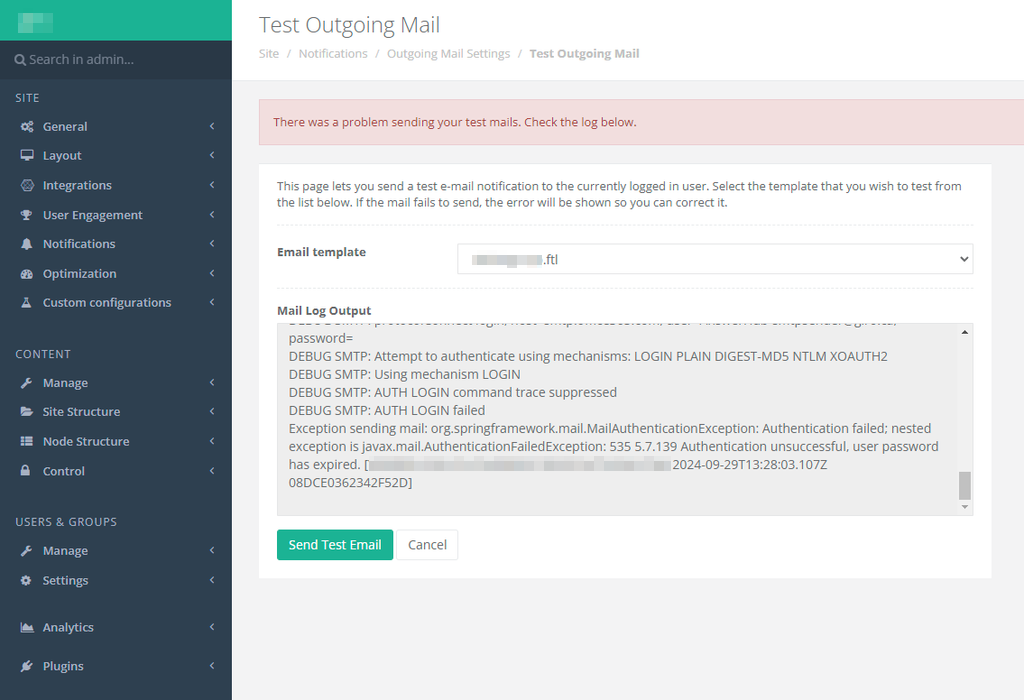
Priyanka Bhotika
Comments